Contents
Introduction
How it works?
Getting started
How to use video sessions?
How to use whiteboard?
Sharing notes
Chat
FAQ
Support
Terms & conditions
The picture below shows a live session using desktop. You can also use mobile.
Note that the use of a webcam is optional and is not required.
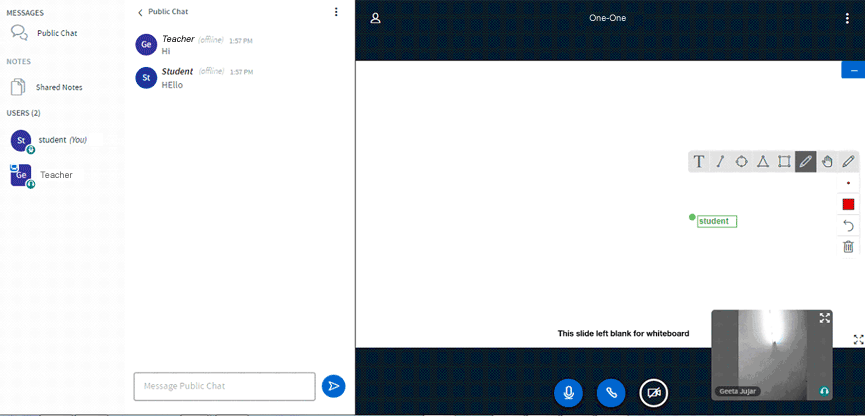
Below are the controls you often have to use while interacting with a teacher.
1. ![audio control]()

Audio
You can have two types of audio modes.
You can have two types of audio modes.

Listen only - You can hear the teacher, but not the other way.

Microphone - You have to select this to talk to teacher.
Please note that a microphone icon will appear to the right
bottom screen when this mode is on. You can turn off microphone
mode by clicking again
2. ![control-audio]()

Webcam (optional)
If you are using a webcam you can find this control active. You can turn off webcam by clicking on the icon.
If you are using a webcam you can find this control active. You can turn off webcam by clicking on the icon.
3. ![control-audio]()

Chat
Assuming you are using a desktop browser, you can find chat panel to the left of the video screen. However, in mobiles you can find this by clicking on the user menu at top left corner.
Assuming you are using a desktop browser, you can find chat panel to the left of the video screen. However, in mobiles you can find this by clicking on the user menu at top left corner.
4. ![control-audio]()

Whiteboard
The whiteboard is a writable area, normally hidden when the video is full screen.
The whiteboard is a writable area, normally hidden when the video is full screen.
5. ![control-audio]()

Notes editor
This is a simple text editor. Note that, while using this in mobiles, you have to activate notes editor using user menu.
This is a simple text editor. Note that, while using this in mobiles, you have to activate notes editor using user menu.
